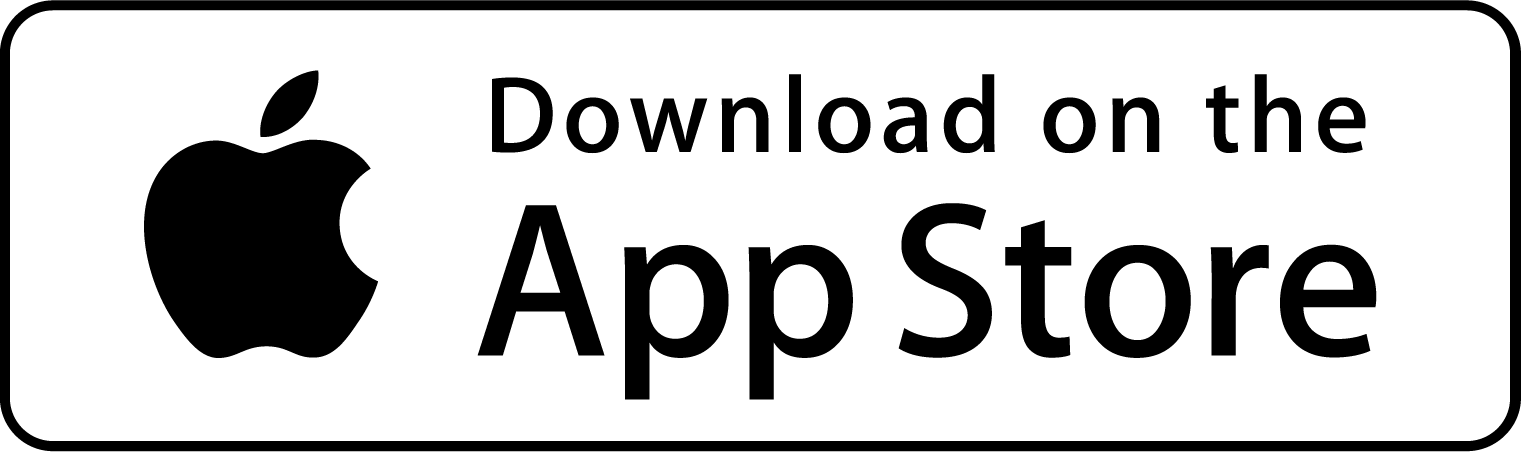Once you’ve downloaded FireJournal™, one of the first things you’ll want to do is set it up for your fire department. FireJournal™ comes with an example set of data representing a larger metro department. Simply select the Settings Menu, then starting at the top, adjust each setting for your own agency.
The top option will be your personal user information. You entered the basic information when you launched FireJournal™ for the first time. Now, you can add important data that will come in handy based on how you communicate with other firefighters, city agencies, or the public. As an example, you may add your department’s FDID number, address, station address, website and so on. You can also add your work schedule, assignment, and contact info.
Next, select apparatus types.
Again, we’ve added a series of apparatus resources that reflect a larger metro community. If you see apparatus that you’d never refer to as a resource on-scene, simply swipe left, and delete that resource. If you would like to add a resource, tap on the + in the upper right-hand corner, and add that resource as you see fit. Once you’ve finished, tap on Done.
Next, select Assignments. You’ll use your assignment to refer to the “job” you’re responsible for. If you’re the inside man on a truck company, choose that. If you’re assigned to special duty, select that. As with other settings, if you don’t see what you need, tap on the + and add the assignment that reflects what you’re doing on the job.
You can walk your way down the entire list in Settings and make whatever changes you want. Note that not all of the elements contained within Settings are currently in use in FireJournal™. As we develop new functions for the app, some of the Settings you’ve established will suddenly begin to make more sense.
Remember, if you have questions, or if you need help, open a support ticket. We want to hear from you. We hope you’re starting to see the potential for FireJournal™ and see your work productivity increasing.